Setting up a Solana wallet is the first step to exploring the world of crypto on the Solana blockchain. Whether you’re trading tokens, collecting NFTs, or using dApps, a wallet is your essential gateway. In this guide, you’ll learn how to choose a secure wallet—like Phantom or Solflare—and follow simple steps to install, back up, and fund it. Start your crypto journey with confidence and unlock the full power of the Solana ecosystem.
How to Set Up a Solana Wallet (Phantom & Solflare)
Learn how to set up a Solana wallet step by step using Phantom or Solflare. Start using DeFi, NFTs, and dApps safely on the Solana blockchain.
Overview
What You'll Learn
- Why you need a Solana-compatible wallet
- How to choose between Phantom, Solflare, and Backpack
- Step-by-step setup instructions for Phantom and Solflare
- How to safely back up your recovery phrase
- How to add SOL to your wallet and start using dApps
- Security tips to protect your funds
Prerequisites
- None. This guide is beginner-friendly and requires no prior experience with crypto or blockchain.
Phantom: setup guide
1. Download and install Phantom
To get started, install the Phantom wallet—available as a browser extension and mobile app.
👉 Visit the official Phantom website
Choose your platform:
Browser extension: Chrome, Firefox, Brave, Edge
Mobile app: iOS or Android
Click the “Download” button and follow the on-screen steps to install.
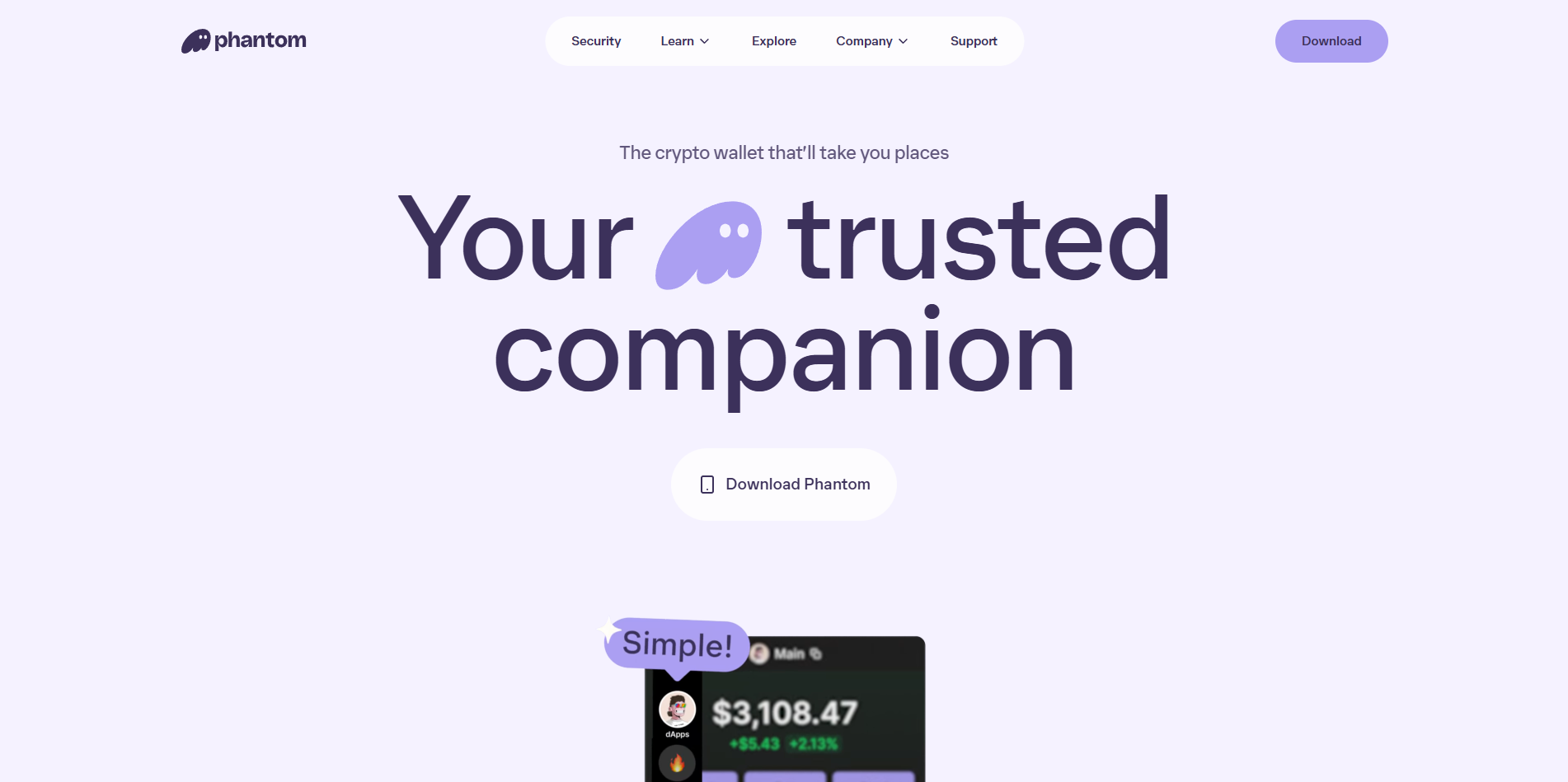
Select the "Download" button to start
2. Add the Extension or App
If you're using a desktop browser, click “Add to Browser” to install the extension.
✅ Example: On Chrome, click “Add to Chrome” and confirm the installation.
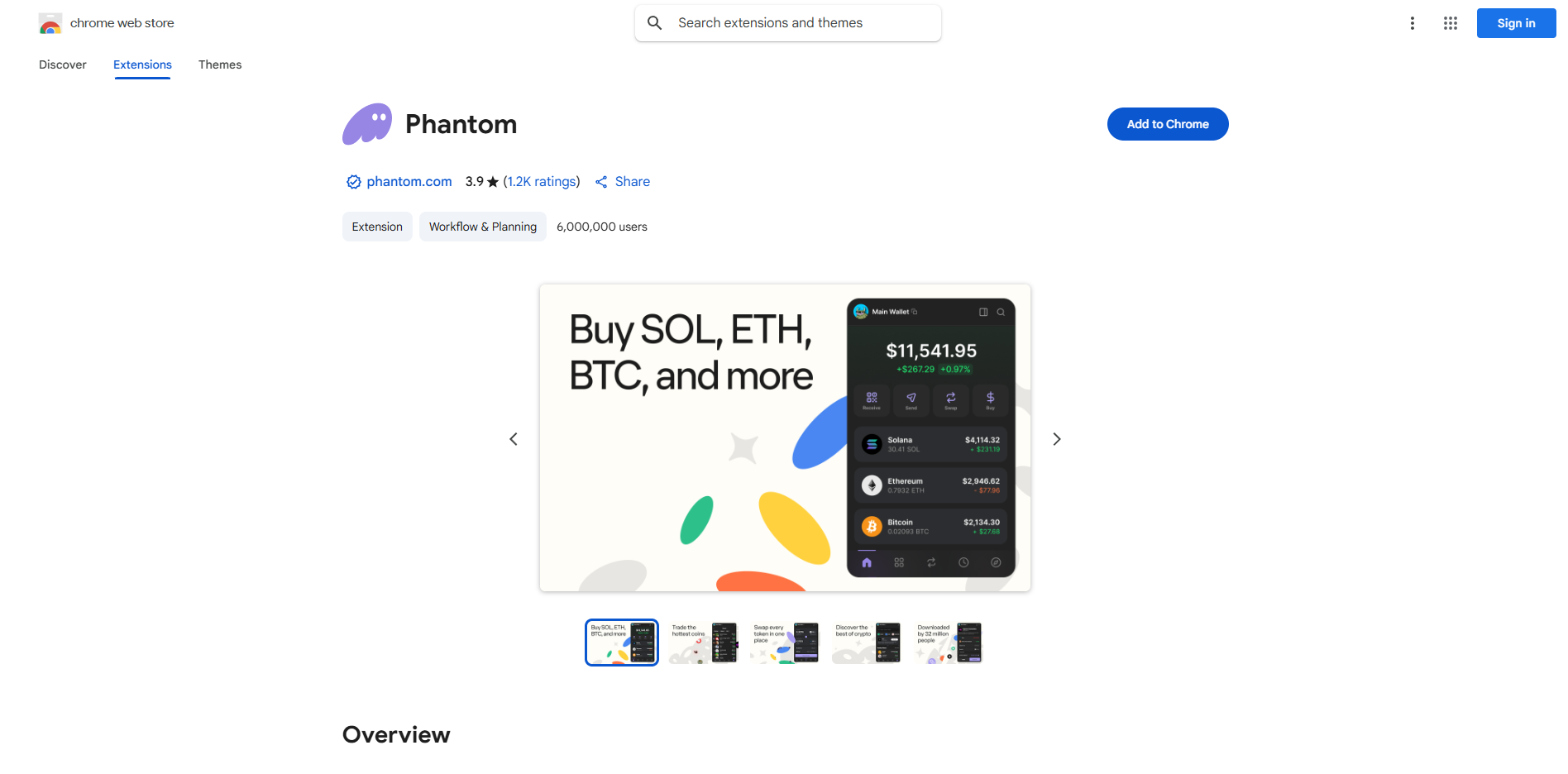
Click the "Add to Chrome" button to install Phantom Wallet extension
3. Create a new wallet
Once installed, open Phantom and click “Create New Wallet”.
You may be asked if you want to use an email address.
➡️ For full self-custody, select “Create a seed phrase wallet” to continue without email.
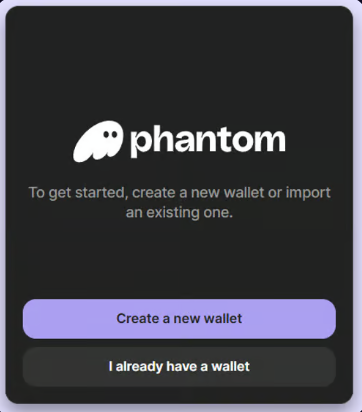
Select "Create a new wallet"
4. Set a Secure Password
Choose a strong password with uppercase letters, numbers, and symbols.
This protects access to your wallet on your device.
Click “Continue” to move to the next step.
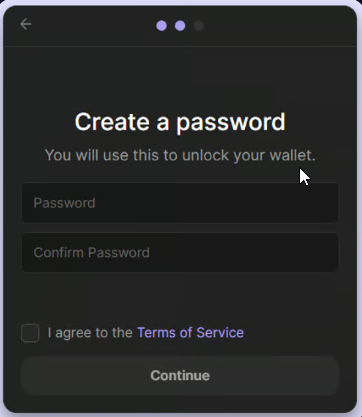
Create a secure password and click "Continue"
5. Backup Your Secret Recovery Phrase
Phantom will now display a 12-word secret recovery phrase (also called a seed phrase).
This is extremely important—it’s the only way to recover your wallet if you lose access.
Write it down on paper
Store it in a safe offline location
Never share it with anyone
⚠️ Anyone with your recovery phrase can steal your funds.
Click “I saved it somewhere safe” to continue.
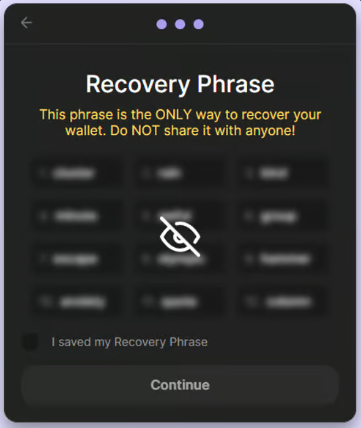
Save your recovery phrase
6. Fund Your Wallet
You’ll need SOL, Solana’s native token, to use your wallet.
You have two options:
Use the “Buy” button to purchase SOL via services like MoonPay, PayPal, or Robinhood
Or, transfer SOL from another wallet or crypto exchange
Make sure you copy your wallet address correctly to avoid losing funds.
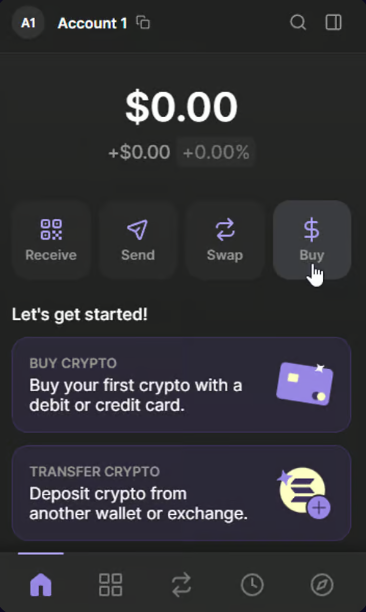
Phantom interface
7. C’est terminé
✅ Votre wallet Phantom est maintenant prêt.
Vous pouvez :
Vous connecter à des dApps (protocoles DeFi, plateformes NFT, etc.)
Envoyer et recevoir des SOL et tokens SPL
Consulter vos soldes, vos collectibles et votre historique de transactions
Pour utiliser une dApp, cliquez simplement sur “Connect”, approuvez la demande dans Phantom, et profitez de l’expérience Solana.
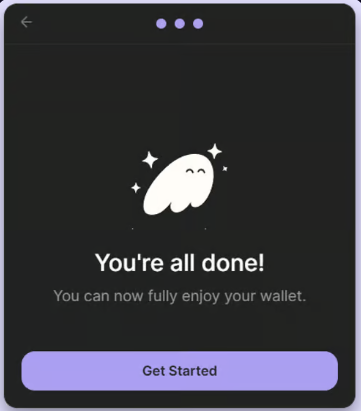
You're all done!
Solflare: setup guide
1. Choose Your Platform
Solflare is available as a browser extension (Chrome, Firefox) and mobile app (Android, iOS).
👉 Go to the Solflare website
Choose the version that fits your device or browser.
Desktop: Install the browser extension
Mobile: Download the app from the App Store or Google Play
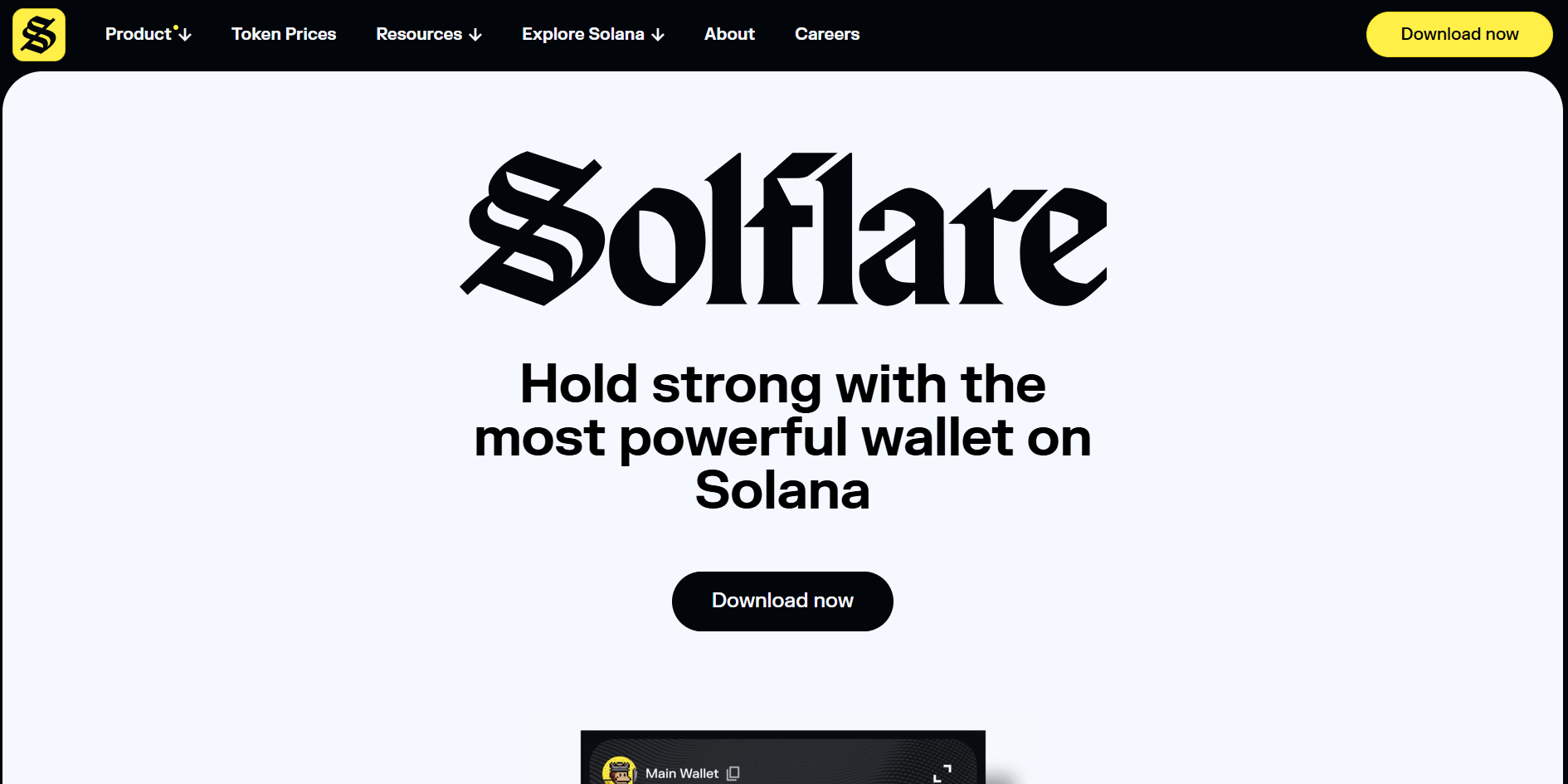
2. Create a New Wallet
When you open Solflare for the first time, select “I need a new wallet”.
This will begin the wallet creation process.
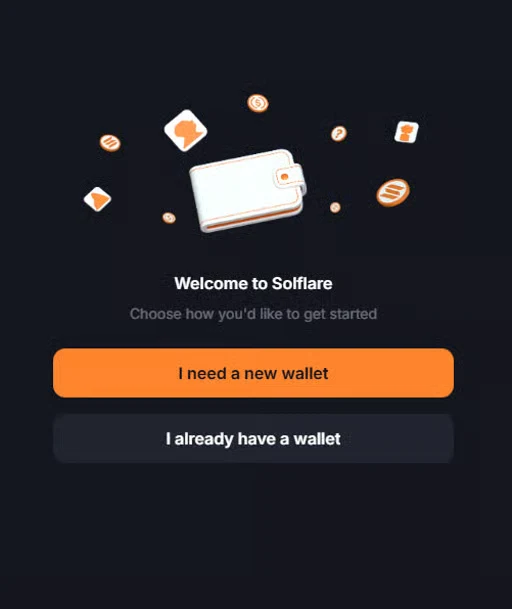
3. Set a Secure Password
Set a strong password to protect your wallet.
Tip: Use a mix of uppercase and lowercase letters, numbers, and symbols.
This password will be required every time you access your wallet from your device.
⚠️ The password only protects local access. You’ll still need your recovery phrase to recover your wallet on another device.
4. Backup Your Recovery Phrase
Solflare will generate a unique recovery phrase (12 or 24 words).
Follow these best practices:
Write it down and keep it offline
Avoid saving it in files or screenshots
Store it in a safe physical location
Solflare emphasizes that this phrase is the only way to restore your wallet if needed.
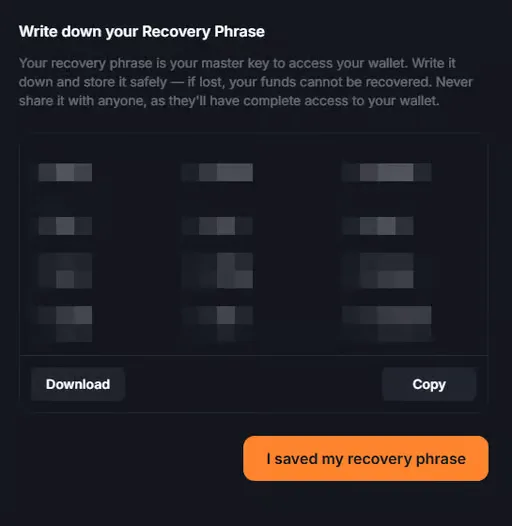
5. Your wallet is ready!
Once setup is complete, Solflare offers a clean dashboard showing:
Token balances
Recent transactions
Solana staking options
NFT gallery and direct dApp connections
You can now send and receive SOL, stake tokens, and explore the Solana ecosystem directly from your wallet.
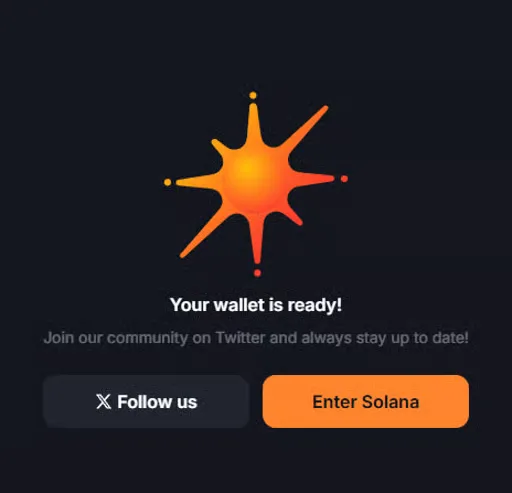
Frequently Asked Questions
Common questions about How to Set Up a Solana Wallet (Phantom & Solflare) and Solana blockchain
Do I need SOL to create a wallet?
No. You can create a wallet for free, but you’ll need SOL to interact with dApps or send transactions.
What is a recovery phrase?
It’s a list of 12 or 24 random words that lets you restore your wallet. Store it offline in a secure place and never share it.
Can I use my wallet on multiple devices?
Yes, if you import it using your recovery phrase. Just be careful not to expose it to unsafe environments.
How do I get SOL into my wallet?
You can buy SOL directly in your wallet using services like MoonPay or transfer it from another wallet or exchange.
Is Phantom better than Solflare?
Both are reliable. Phantom is very popular for beginners due to its simple interface, while Solflare offers advanced features like staking and portfolio views.
Is it safe to use browser extensions?
Yes, but only download from official websites. Always double-check URLs and keep your wallet software updated.
Wrapping Up
Creating a Solana wallet is a simple but essential step to begin your Web3 journey. With wallets like Phantom and Solflare, you can easily store SOL, explore DeFi, trade NFTs, and connect to thousands of dApps. Just remember to back up your recovery phrase and follow security best practices. Once your wallet is set up and funded, you’re ready to experience everything Solana has to offer—fast, low-cost, and decentralized.