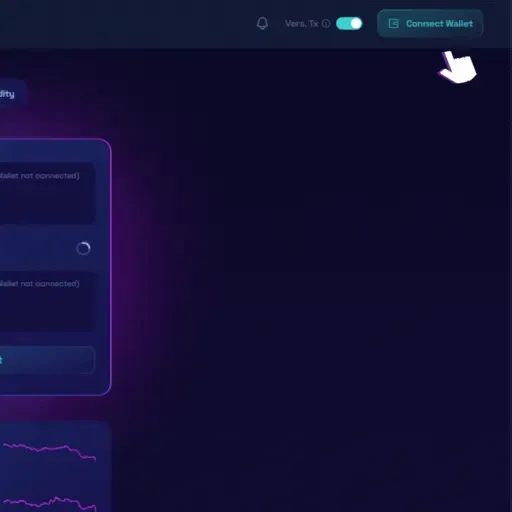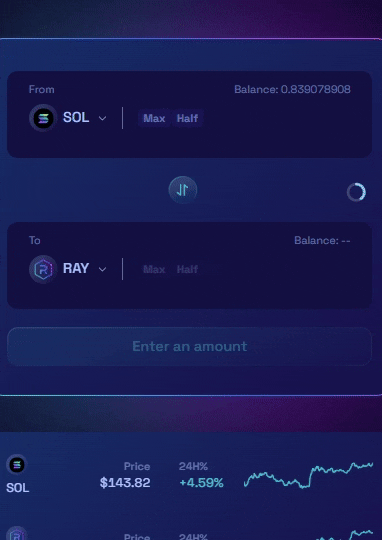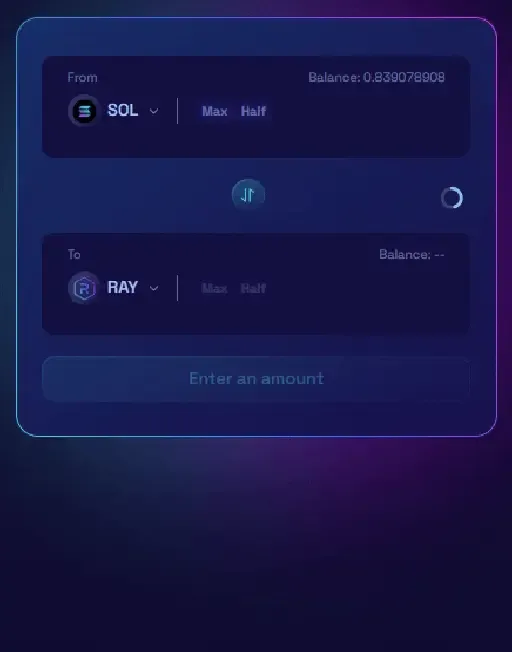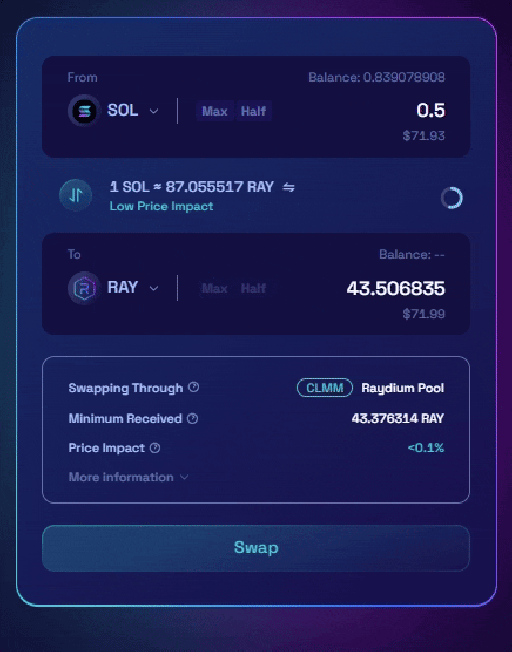Raydium is a leading decentralized exchange (DEX) built on the Solana blockchain. It lets you swap tokens quickly, with low fees and near-instant transactions. Whether you're new to crypto or just starting on Solana, this guide will walk you through every step of swapping tokens using Raydium's simple interface and your Solana wallet.
🤔 What’s Raydium?
Raydium is a decentralized exchange (DEX) and automated market maker (AMM) built on the Solana blockchain. It allows users to:
Swap tokens quickly
Earn yield by providing liquidity
Access launchpads for new tokens
Thanks to Solana’s high-speed, low-cost infrastructure, Raydium is ideal for frequent traders, DeFi users, and memecoin hunters alike.
💡 Raydium routes trades through both its own liquidity pools and external AMMs via Jupiter for the best execution price.