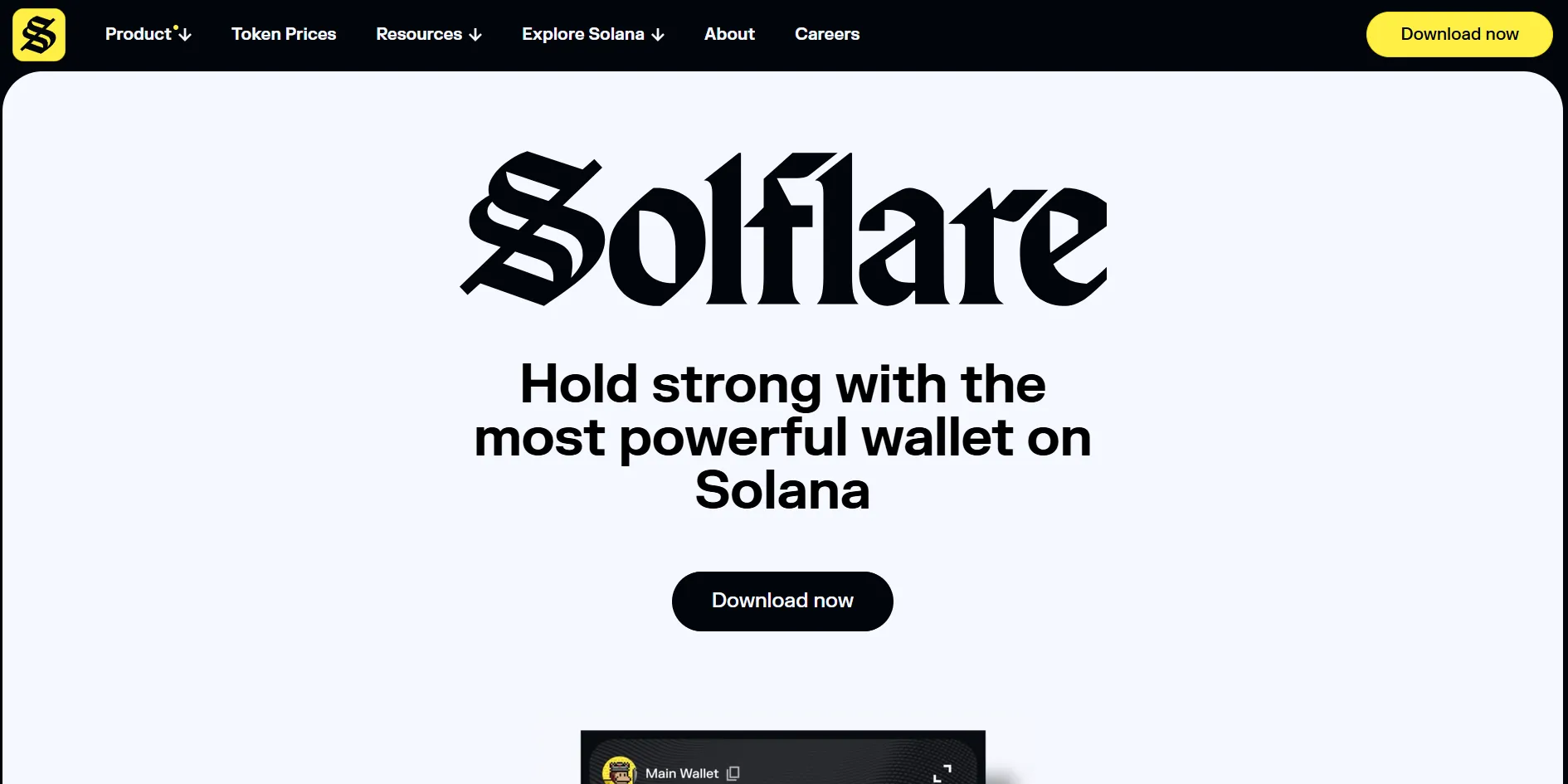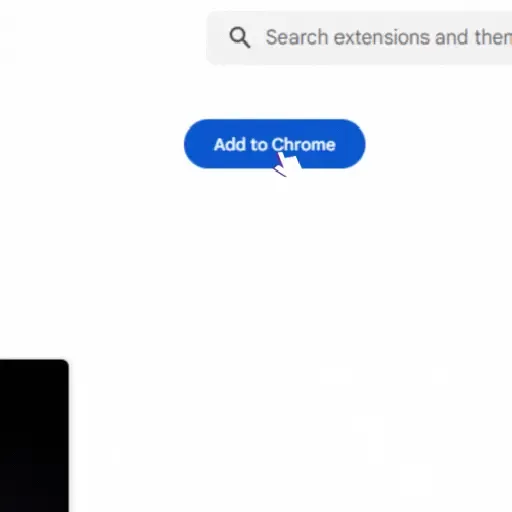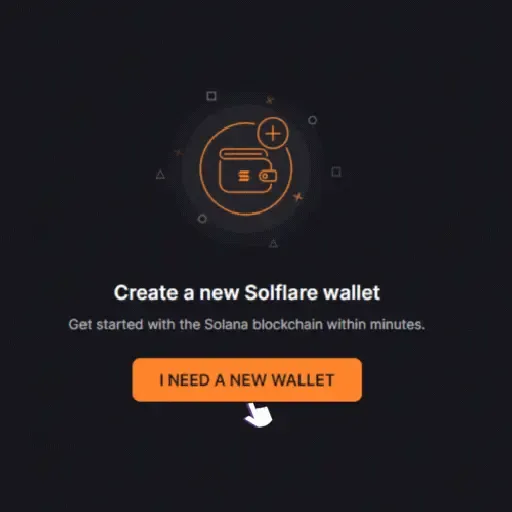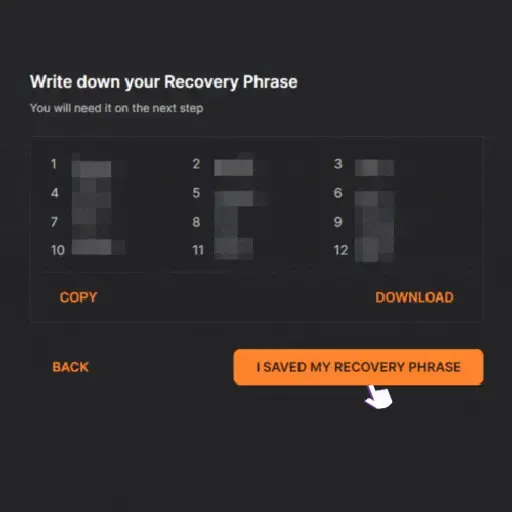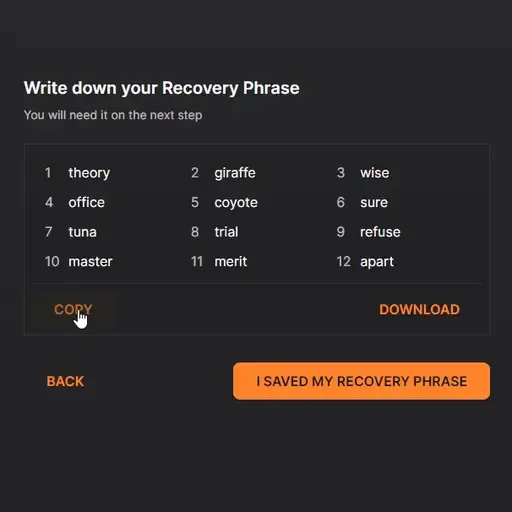Solflare is a secure, beginner-friendly wallet for the Solana blockchain. It allows you to easily store, send, stake, and manage SOL and SPL tokens—plus access NFTs and dApps directly from your browser. In this guide, you’ll learn how to install the Solflare extension and create your first Solana wallet in just a few simple steps.
🤔 What’s Solflare?
Solflare is a web-based wallet and dApp browser built specifically for the Solana blockchain. It lets users:
Store and send SOL and SPL tokens
Stake tokens and earn rewards
Trade tokens with integrated swaps
View, manage, and transfer NFTs
Connect to dApps like Jupiter, Magic Eden, and more
💡 Solflare is a great alternative to Phantom, especially if you want a wallet with native staking tools and hardware wallet compatibility.