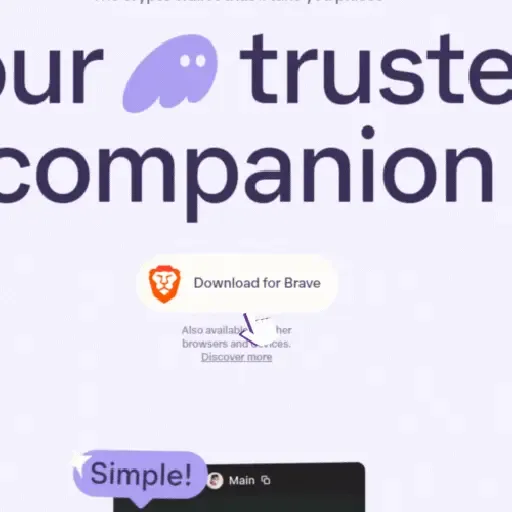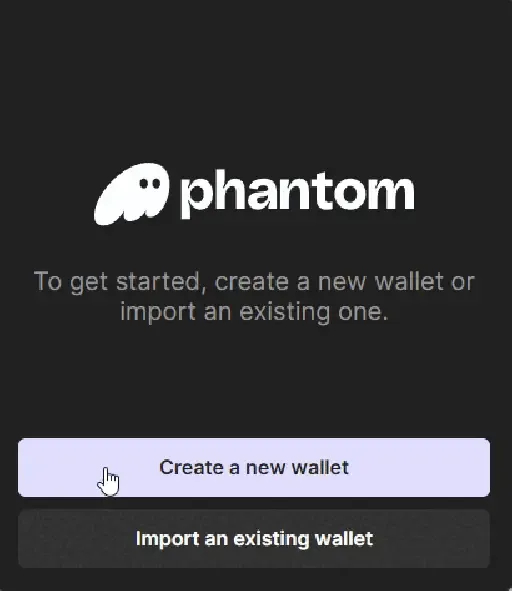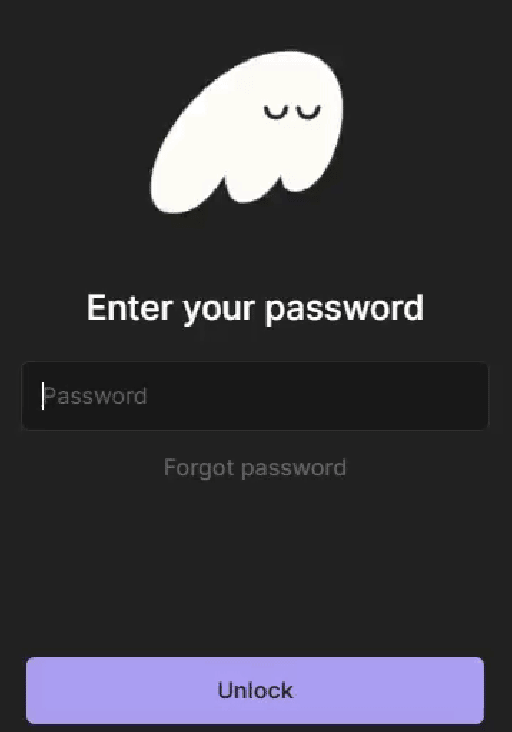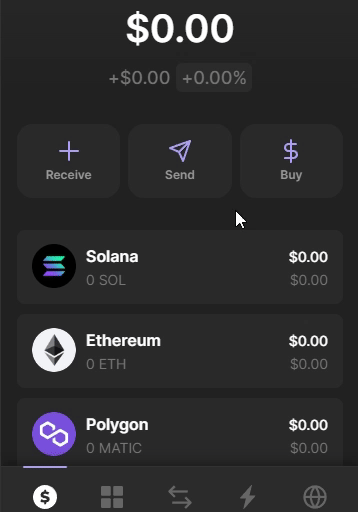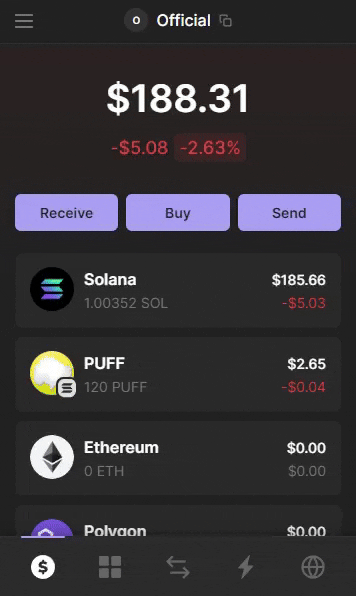Phantom is one of the most popular wallets in the Solana ecosystem. It's fast, easy to use, and perfect for beginners who want to store, send, and trade Solana-based assets. In this guide, you’ll learn step by step how to install Phantom, create your first wallet, and start using it safely to access dApps, NFTs, and tokens on the Solana blockchain.
❓ What Is Phantom?
Phantom is a simple and secure cryptocurrency wallet built for Solana. It lets users:
Store and manage SOL and SPL tokens
Interact with decentralized apps (dApps)
Collect and trade NFTs
Swap tokens directly inside the wallet
Its intuitive design and fast performance have made it a go-to wallet for newcomers and advanced users alike.